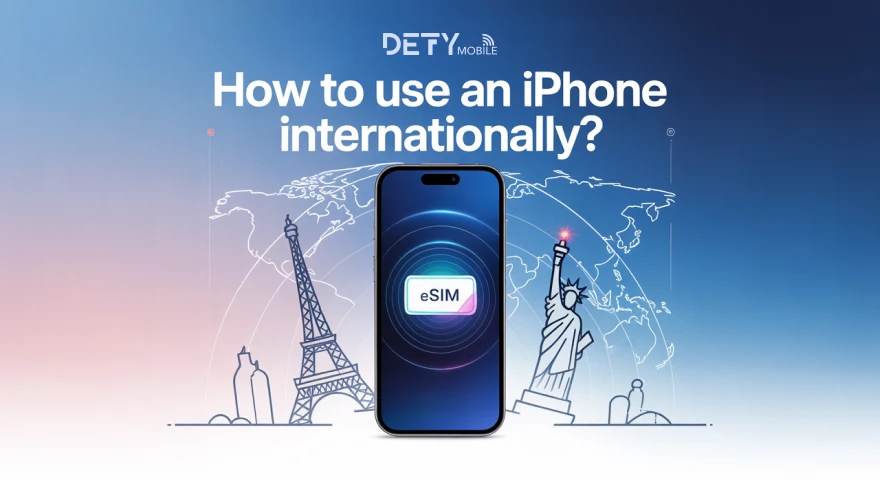Having an iPhone in your pocket feels like a luxury and a premium. For travellers, it is like a photographer in your pocket to capture your travel memories. However, using an iPhone internationally needs some consideration. Like your backpack, your iPhone should be ready for the international trip.
In this article, I will go through the steps of how to use an iPhone internationally to make your trip hassle-free.
Things you need to do with your iPhone for international travel
Before you take off to your destination country following are the things you should consider with your iPhone.
Set up an eSIM Card
You arrive at the airport in your destination country. You try to connect your iPhone to the airport WiFi. However, it fails to connect. Now, you cannot book a cab to your hotel. The situation will be awkward and lead to waiting for the data connection.
Travel eSIM is the best alternative to public WiFi and local SIM cards for data connection. An eSIM card is a seamless internet solution to access a data connection during an international journey. Manufacturers embed eSIM into the devices, and users can't remove it.
Users can store multiple eSIM profiles in their devices and switch between them to provide a smooth data connection. eSIM offers multiple cellular data options, which help you to stay connected without any time limitation.
Buy Defy Mobile eSIM
Choose a trusted provider like Defy Mobile and buy an eSIM for your destination. The provider offers multiple eSIM data plans for 200+ countries. You can remotely order an eSIM without visiting the physical SIM card store.
You can activate your eSIM via QR code and the manual activation method. It provides you with instant connectivity with cellular plans, whether you are in a crowded place at remote areas of your travel country.
Confirm Lock Status of iPhone
Confirm whether your iPhone is locked or unlocked. The locked devices are restricted to work with only the carrier network. Hence, you will not be able to use your iPhone with the other networks. It will restrict your device to connect with public WiFi and leading to high roaming bills. You can confirm your iPhone carrier lock from the settings.
- Go to your iPhone Settings.
- Scroll to General and navigate to About.
- In this section, if no eSIM restriction is listed means your iPhone is unlocked.
If your device is carrier locked, you should contact your carrier and request to unlock your iPhone.
Note: Confirm whether your iPhone supports eSIM or not. You can also check it from your iPhone settings.
Backup your Data
Back up your data to iCloud, iTunes, or your computer. In case your iPhone get lost in a crowded place or falls into the ocean, you will restore the backup on the new device. The backup data generally includes data, like pictures, documents, and contacts.
You can also upload your data, like passport scans, travel insurance details, and booking confirmations, to the cloud to avoid loss.
Enable Find My Device Settings
Before your travel, enable Find My Device settings on your iPhone. It is a lifesaver tool to find lost or stolen devices. Firstly, link your Apple ID to the device, and then go through the settings of your iPhone.
- Open your iPhone Settings.
- Click on your name in the top corner.
- Scroll to search for Find my.
- Toggle to enable Find My Device.
Whether you are on an international trip or in your hometown, Find My Device settings help to locate your device. But it only works if your iPhone is connected to the internet.
Update iPhone Software
Before travel, update your device's software to the latest iOS version for a smooth experience. It improves your iPhone's performance and troubleshoots the security issues. Go through the following settings to update your iPhone.
- Go to iPhone Settings.
- Move to the General section.
- In this section, Software Update will be listed.
Optimised Battery Performance
Check your battery health from your device settings. If it's below 80, you should change the battery. Adjust the brightness of the device and turn the power mode on to avoid extra battery usage.
Moreover, the battery life for your iPhone should be good enough the spend the travel days.
Consider having portable battery packs and tools for fast charging.
Download Offline Travel Apps
During international travel, you may face a spotty connection. Hence, the best solution is to install the offline apps that will help you during travel. These apps include translation apps, entertainment apps, calling and messaging apps and Google Maps for offline navigation.
Don’t forget to download your favourite movies and TV shows to watch for entertainment during travel.
Reset Data Usage Statistics
Reset the data usage statistics to track your data. It will help you to monitor your data usage according to your travel. It helps to control the overuse of data and unexpected roaming charges. You can go through the following settings on your iPhone.
- Go to Settings.
- Move to the cellular section and look for the Reset Statistics.
Avoid Background Data Usage
The apps running in the background use lots of data, which may lead to early cellular data usage. Keep your mobile data turned off when not required and enable the low data mode to save your data. Managing your data settings will help you avoid the extra bills.
Conclusion
Before international travel, you create the travel itinerary and pack travel bags according to travel requirements to ensure everything runs smooth and enjoy your trip. Similarly, your iPhone requires a makeover for seamless function.
You should update your device's software, optimise your iPhone’s battery, download offline apps like Google Maps, back up data, and buy an eSIM card.
FAQs
What do I need to turn off on my iPhone when abroad?
You can avoid the unexpected roaming charges and data running out your turn off the following settings: cellular data, international roaming, automatic downloads, background app refresh, and location services.
How can I use my iPhone internationally without charges?
Airplane mode is the practical setting to avoid the extra data charges. Turn on airplane mode on your iPhone before you arrive at your destination.