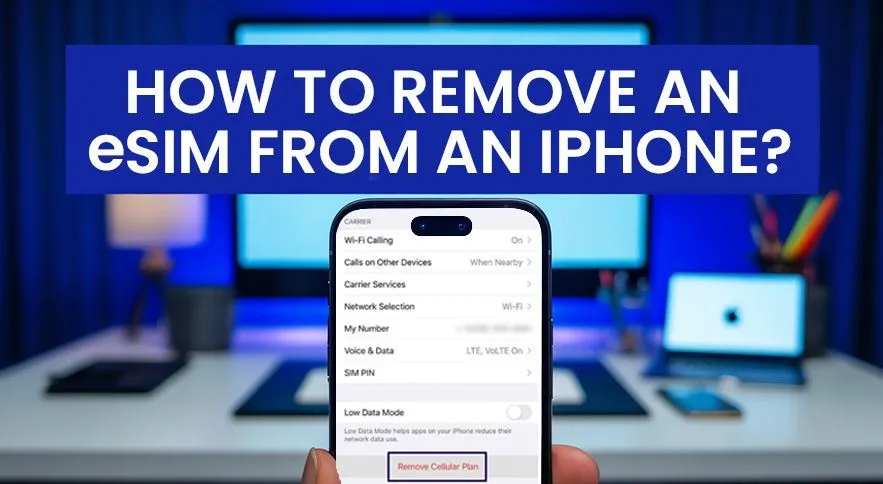If you’re switching plans, changing regions, or just no longer need your eSIM, it’s essential to know how to remove an eSIM from your iPhone safely. Whether you're a frequent traveler or just using Defy Mobile temporarily, this guide will walk you through the exact steps to remove your eSIM clearly and simply.
No tech talk. No confusion. Just an easy, step-by-step solution that works.
Why do You need to Remove an eSIM?
You switched to a new local eSIM, but your iPhone still connects to the old one.
- You're troubleshooting a connectivity issue while traveling
- You ran out of data on your old plan and want to declutter your settings
- You’re moving to a new country and starting fresh with another provider
Removing your eSIM isn’t about deleting memories. It’s about avoiding mix-ups when you need your phone the most.
Before You Remove Your eSIM: What You Need to Know?
- Your data plan will be gone: Removing the eSIM also removes the mobile plan tied to it.
- No recovery option: Once deleted, most eSIMs cannot be recovered.
- Screenshot first: If you may reuse it later, take a screenshot of the QR code or activation details.
Pro Tip: Only delete the eSIM if you’re 100% sure you don’t need it anymore. Some providers allow reinstallation, but many don't.
How to Remove an eSIM from iPhone (Step-by-Step)
- Open the Settings app on your iPhone
- Tap Cellular or Mobile Data
- Find the eSIM you want to remove under the list of plans
- Tap on the plan name
- Scroll to the bottom and select Remove Cellular Plan
- Confirm your action when prompted
That's it. The eSIM has now been completely removed from your iPhone.
Note: These steps apply to iPhones running iOS 14 and later. If your software is outdated, the menu names differ slightly.
When Is the Right Time to Delete Your eSIM?
- After a trip when the data package is expired and you won’t reuse it
- Before switching providers to avoid eSIM conflict
- If you’re troubleshooting network issues or switching between dual SIMs
- When storage or battery performance is affected by extra background activity
Can I Recover a Deleted eSIM?
In most cases, No, you can’t recover a deleted eSIM unless your provider allows re-downloading from your account.
- aloSIM users: Log into your account and re-download if allowed
- Others: You’ll need to purchase a new plan or contact customer support
Best Practice: Never delete an eSIM before confirming whether you can reinstall it or not.
Why Travelers Trust Defy Mobile for Seamless eSIM Management?
Travelers using Defy Mobile get more than just data. You get:
- Easy-to-remove eSIMs with step-by-step app guidance
- Backup access to your purchased eSIM profile
- Traveler-first support that speaks human, not tech jargon
- Seamless switching between countries with one tap
Whether you’re hopping borders or staying remote, Defy keeps your phone as ready as your passport.
Tips to Keep Your eSIM Setup Travel-Ready
- Label each eSIM by country or purpose in the settings
- Take screenshots of QR codes and plan info before deleting
- Test connectivity before your flight, not after you land
- Use a travel-friendly eSIM provider that gives you profile backups
Need to Remove & Replace? Try Defy Mobile’s Instant eSIM Plans
With Defy Mobile, replacing an eSIM is as easy as scanning a new QR code. No guesswork. No delays. No drama.
Wherever you’re headed next, we’re ready when you are.
Conclusion
Whether you're tidying up after a trip or getting ready for the next one, managing your iPhone eSIM should feel simple—not stressful.
Now you know precisely how to remove it, why it matters, and what to watch out for. Safe travels with fewer tech headaches.
FAQs
Will deleting the eSIM delete my WhatsApp or contacts?
No, removing an eSIM only removes the mobile plan. Your apps and data stay untouched.
Can I keep multiple eSIMs on my iPhone?
Yes! You can store multiple eSIMs, but only use one (or two if dual active) at a time.
What if I deleted the wrong eSIM by mistake?
Contact your eSIM provider ASAP. Some may help you reissue the same profile.