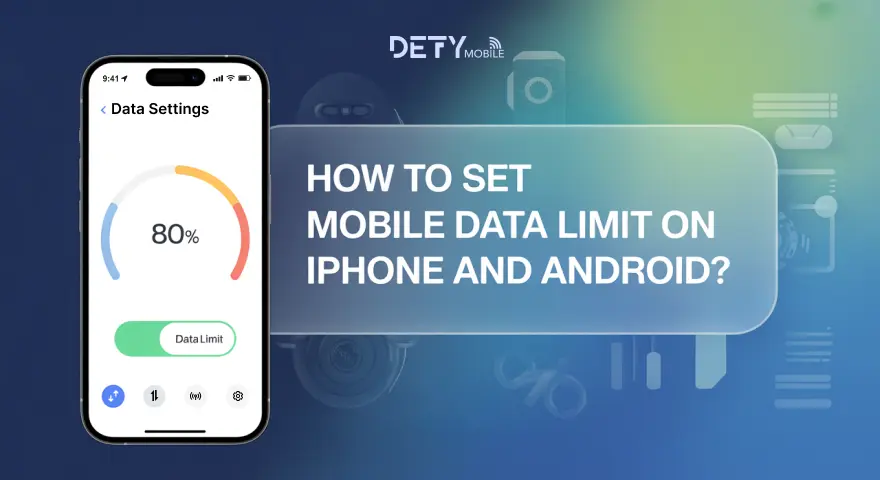International Data Roaming enables you to connect anywhere in the world without needing to change your physical SIM number. But do you know what you are paying instead is highly overpriced?
Ever returned from a trip only to find your phone bill had tripled?
You're not alone. Many travelers unknowingly allow apps to use mobile data in the background or rely too heavily on roaming without realizing the associated costs.
The good news? Both iPhone and Android devices have built-in ways to set limits and monitor your data use, so you’re not caught off guard ever again.
Let’s learn how to set mobile data limits step-by-step, keep track of your usage, and make the most out of your eSIM, without burning through your budget.
Why Set a Mobile Data Limit When Traveling?
Whether you're an international traveler or studying abroad, data drains happen faster than you think. Even background updates of apps can silently consume hundreds of megabytes of data.
You should know that setting a data limit matters, and you will get:
- No surprise costs – You’ll always know how much you’ve used
- More control – Stay within your plan’s allowance
- Peace of mind – Focus on your trip, not your bill\
- Better battery life – Less background activity = longer phone life
- Roaming protection – Especially useful when using an eSIM in another country
How to Set a Mobile Data Limit on iPhone (iOS 17+ or newer)
Apple doesn’t let you put a hard cap on mobile data like Android does, but there are tools you can use to manage usage effectively. Since international roaming on physical SIM cards can be expensive, it can be a nightmare. You can use an eSIM instead and utilize data more efficiently.
To set a mobile data limit on iPhone, you should follow these steps:
1. Go to Settings → Cellular
2. Scroll down to see how much data each app has used\
3. Tap Cellular Data Options → Turn on Low Data Mode
(This helps reduce background data and auto-refresh. You will save money and get peace of mind.)
4. Go to Settings → General → Background App Refresh → Turn it off
5. Scroll down and disable Wi‑Fi Assist
It quietly uses mobile data when Wi-Fi is weak. Don’t forget to reset your usage stats every month: Settings → Cellular → Reset Statistics (usually at the bottom).
How to Set a Mobile Data Limit on Android
Android makes it easier with actual warning and cutoff options built in.
Just follow these Steps:
1. Go to Settings → Network & Internet → Mobile Network
2. Tap Data Usage → Billing Cycle & Data Warning
3. Toggle on:
- Set data warning (e.g., 2 GB)
- Set data limit (e.g., 3 GB) – Your phone will stop using mobile data once this is reached.
4. Go to App Data Usage to spot heavy apps
5. Tap each app and disable background data
6. Turn on Data Saver Mode to reduce background use for most apps
You’ll also get a clear visual of your daily and monthly usage. Moreover, if you are using Defy Mobile eSIM, you are welcome to download the Defy Mobile App (iOS, Android) and maintain your data usage dashboard from there.
Take It Further with the Defy Mobile App
If you're using an eSIM, tools like the Defy Mobile app make managing data even easier, especially for international travel.
With the Defy Mobile App, you can:
- Track live data usage by the day or month
- Get alerts when you're nearing your limit
- Top up your data with a tap if you’re running low
- Monitor across countries – perfect if you’re hopping between regions
- Create Multiple eSIM Profiles
Whether you're a student, traveler, or remote worker, the app provides real-time control, ensuring you're never disconnected or taken by surprise.
Simple Ways to Save Data on the Go
Smart habits can stretch your plan even further.
- Download maps and playlists before you leave
- Use Wi‑Fi whenever you can – cafés, hostels, airports
- Turn off auto‑updates and cloud backups unless you’re on Wi‑Fi
- Stream in standard definition, not HD
- Disable auto‑play on social media to cut video data drain
- Use offline versions of apps when available
These simple moves can save you gigabytes over a few weeks abroad. Saving money while traveling is a way to add more fun and enjoyment to your trip.
Conclusion
Nobody wants to deal with extra fees after an unforgettable trip. With the smart moves mentioned in the blog, it could be possible.
By setting a mobile data limit and managing usage with simple tools already built into your phone (or with an app like Defy Mobile), you’ll stay connected without the stress.
Plan ahead, travel smarter, and leave data worries behind.
FAQs
Will Android stop my data when I hit the limit?
Yes. If you've enabled the limit, Android automatically cuts mobile data at that point. No extra charges.
Does iPhone offer an automatic data usage stop?
Not exactly. iPhones don’t shut off data at a certain point, but you can use Low Data Mode and alerts to monitor and limit usage.
Should I reset data stats each month?
Absolutely. Resetting statistics on the first day of your billing cycle makes it easier to track your progress.
Is Data Saver enough?
It's a great start, especially on Android. But pairing it with a warning and usage alerts gives better coverage.
Is using an eSIM safer for travel data?
Yes. With Defy eSIM, you avoid swapping SIMs, get real-time usage stats, and don’t rely on local stores for top-ups. Additionally, you will enjoy complete encrypted data security.