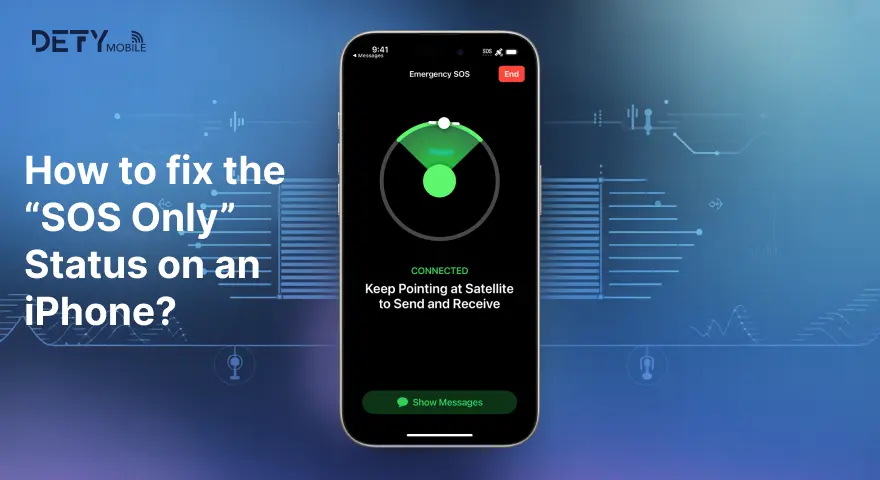SOS Only is a life-saving mode in the iPhone to make emergency calls. But what if your iPhone gets stuck on SOS Only status? It's stressful to deal with this situation. In such a case, you can not make calls or text with a cellular data connection.
Don’t worry, there are multiple methods you can use to fix the issue. In this article, I will discuss the details about what the SOS only mode is and how it works. Moreover, what are the tips to fix this status on your device?
What is the SOS Only status on iPhone?
Imagine during travel, your iPhone's network goes down, but you can still use the emergency services. All of this is possible with the SOS Only mode on your iPhone. SOS Only is a common feature in iPhones that helps you make emergency calls. Even if you don’t have network coverage, all of this is possible with the satellite.
On top of your device, look at the status bar. If it shows SOS, it means your device is on the SOS only.
What happens when the iPhone is in SOS Only Mode?
If your device is in SOS-only status, it means your device is not connected to the cellular network. Your device turns to this mode when you are in an international country or a remote area.
When your device is on the SOS only, the mobile data services like calling, texting, and navigating via Apple Maps will be unavailable. The mode allows users to make calls and share their location in an emergency via satellite.
What are the common reasons for the SOS Only mode on iPhone?
There are several factors that contribute to displaying the SOS Only mode on your device. Understanding the reason will help you fix the issues in your iPhone.
SIM Card Issues
If your SIM card is not damaged or improperly inserted in the device, it might lead to a disable data connection in the iPhone. Similarly, if there is an issue in eSIM card activation, your iPhone might not get a cellular connection.
Network Availability Issues
Generally, the network is unavailable in remote areas or underground locations, which might lead to connectivity issues. Moreover, in the case of the temporary carrier outages, iPhone turns to the SOS mode.
Carrier Settings Issue
Generally, carriers update the network settings over time. If the iPhone gets outdated, users might face the SOS-only mode and connectivity issues.
eSIM Configuration Issues
The incorrect eSIM card activation or the expired profile can also enable the SOS-only mode in the iPhone.
How to check if your iPhone is stuck in SOS Mode?
SOS mode means your device can’t connect to the cellular network to access the data connection. You can go through the following settings to confirm the SOS status in your device.
- Check the Status bar, SOS only on the top left of your screen.
- Go to the Settings and Cellular.
- Scroll to the Cellular Data Option and confirm cellular data is enabled.
- Turn off the Airplane mode if enabled.
- Restart your iPhone and confirm if the SOS-only mode persists.
How to fix the “SOS only” status on an iPhone?
Making an emergency call in the SOS mode is an excellent experience. But what if your iPhone got stuck in the SOS-only status? Here are some tips you can follow to fix the SOS-only status on an iPhone.
Confirm the Internet Coverage
Ask people from from surrounding iof the internet connection is available or not. If the SOS only mode is showing on their devices, it means you in out of coverage. Moving to a place with good single strength can help your device disable the SOS mode and start working again.
Restart Your Device
Restarting your device can be a quick solution to disable your iPhone from the SOS-only status.
- Press the volume and the right side of your iPhone at the same time.
- Hold it for a moment until your screen goes black.
- Release the button, then hold the side button when you see the Apple logo.
Once the phone restarts, it will try to connect with the supported network.
Update iPhone Software
The outdated software can cause network issues. Updating the software can fix the SOS-only status on an iPhone. You can go through the following settings to update your iPhone software.
- Firstly, connect your device to the WiFi.
- Go to the Settings of your iPhone and move to General.
- Click on Software updates.
- If the update is pending, download it.
Turn On and Off the Airplane Mode
Turning on and off airplane mode can reset your network. You can go through the following settings.
- Pull down the menu bar of your iPhone.
- Click the airplane icon to turn it on.
- Tap the airplane mode again to turn it off.
Reset the iPhone Settings
If the issue is still there, you can try to reset your iPhone settings. It will help to reset your cellular settings.
- Open the Settings app.
- Move to the General section.
- Scroll to Transfer or Reset iPhone.
- Tap to Reset, then Reset Network Settings.
Tips to Prevent Your Device from SOS Only Status
The following are the tips that can help you avoid the SOS mode on your iPhone.
- Choose the reliable network carrier that offers fast coverage.
- Be in the area with good signal strength.
- Update your device's software.
- Check your SIM card and reinsert it to avoid connectivity issues.
- Compared to eSIM vs physical SIM, eSIM offers seamless internet.
Note: if you are on an international trip, buy an eSIM card, select a carrier like Defy Mobile, and buy your destination eSIM. The carrier offers eSIMs with standard and unlimited plans for over 200+ countries. eSIM ensures to provide an instant connection with zero roaming charges.
Conclusion
Does your iPhone get stuck in the SOS-only status? It generally happens when your iPhone gets out of the network coverage. You can disable SOS mode on your device by following the steps given in the article.
Ensure that your device is connected to the cellular network. To keep the iPhone active, be in the network coverage area, use the embedded SIM to access data, restart your device, or turn on and off the airplane mode to reset your iPhone's network.
FAQs
Why is my iPhone's SOS only working right now?
If your device is not connected to the cellular network, but you can make an emergency call, your device is in SOS mode. If the iPhone gets connected to the network, your device will start working.
Why does my iPhone keep saying SOS, no SIM?
It means your iPhone is not detecting the SIM card. Reinsert the SIM card to troubleshoot the SOS mode.