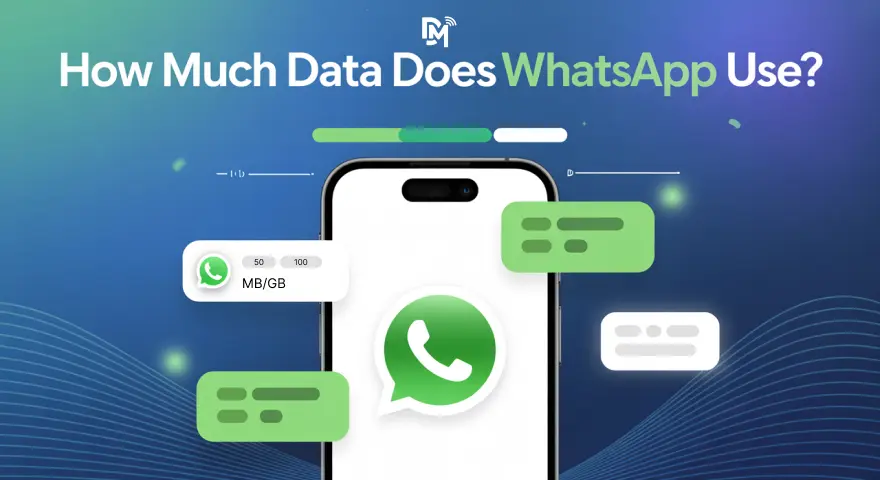You are a traveller who goes here and there all year round. Relying on the data, you are using SIM or eSIM. One question you’ve likely asked: How much data does WhatsApp use?
The answer will be 1 Mb to 300 Mb as per your usage style. But a small mistake in managing data can leave you cut off mid-trip.
WhatsApp runs on mobile data or a Wi Fi connection. From loading images to high definition videos and video calls, you need to learn smart management. The result will be no worries about the data drain.
In this guide, you’ll see exactly how much data each feature uses. Also, you will learn how the Defy Mobile eSIM App helps you monitor WhatsApp data usage, cut roaming charges, and stay connected worldwide.
WhatsApp Data Use by Activity?
WhatsApp’s data use depends on what you do. The answer to the WhatsApp data consumption depends totally on the user. The following points will give you an idea about the features:
- Text messaging – Very light. A day of chat may not even cross 1 MB.
- Text + media downloads – Larger. Photos, audio, or GIFs add more, especially if they’re automatically downloaded.
- WhatsApp voice calls – About 0.3 - 0.4 MB per minute. Cheaper in data than voice calls on many other apps.
- WhatsApp video call – Heavy use. Around 3 - 5 MB per minute. Poor networks can push this higher.
- Media auto download settings – By default, many files are automatically downloaded. This drains both mobile data and phone storage.
Tip: In your settings, storage and data, turn off auto downloads. Save them for Wi Fi only.
How Much Data Does WhatsApp Use per Hour?
People, especially travellers, are more conscious about the per-hour usage rate. Here’s the average per hour:
- Text messaging – About 1 MB.
- WhatsApp voice calls – 20 - 25 MB.
- WhatsApp video calls – 180 - 300 MB.
- Photo sharing – 200 - 400 KB per image.
- Video sharing – 5 - 20 MB per clip.
For travelers, this adds up quickly. A few long video calls can eat half a data plan. If you’re stuck on roaming, the fees are worse.
With Defy Mobile eSIM, you choose a local data plan that fits your trip. That means no surprise roaming charges, and no stress over WhatsApp draining your allowance.
How to Monitor WhatsApp Data Usage?
Many travelers lose track of their usage. A WhatsApp video call or too many media downloads can surprise you later. The good news? You can monitor WhatsApp data usage inside the app.
- Go to Settings > Storage and Data > Network Usage.
- You’ll see the amount of data used for messaging, voice and video calls, and media.
- Reset the stats before a trip to track only your travel use.
You can also check your phone’s data network usage settings. This helps compare WhatsApp against other apps. Defy Mobile eSIM makes it easy too. You can view mobile data use in real time, so you never overspend.
Tips to Reduce WhatsApp Data While Traveling!
Nobody wants to waste a data plan on files that could wait. A few tweaks can save you from roaming charges.
- Turn off media auto download. Set photos, audio, and videos to Wi Fi only.
- Lower call quality. In settings storage and data, choose Use Less Data for Calls.
- Share when on Wi Fi connection. Upload big videos at hotels or cafes, not on mobile data.
- Clear media. WhatsApp automatically downloads files can pile up. Delete old ones to free space.
- Use text more often. Messaging, voice, and video calls are useful, but text uses far less data.
Defy Mobile eSIM gives you control. Pick the right package for your trip and avoid hidden roaming fees. That way, you use WhatsApp freely without fear of bill shock.
Why Defy Mobile eSIM Makes WhatsApp Travel-Friendly?
WhatsApp is a lifeline when you’re abroad. But it only works as smoothly as your data connection. That’s where Defy Mobile eSIM steps in.
With Defy, you skip physical SIM cards and connect instantly when you land. No hunting for kiosks, no long queues. You scan, install, and your mobile data is live. Perfect for WhatsApp voice calls, media downloads, or a quick video calling check-in with family.
Unlike traditional roaming, Defy plans are upfront. You know your costs before you go. This makes it easy to budget for WhatsApp and other apps without worrying about roaming charges sneaking in.
Travelers also like that Defy lets them switch between data plans if they need more. You monitor WhatsApp data usage in real time and top up before you run out. It’s simple, flexible, and built for modern travelers.
Moreover, the Defy mobile app for iOS and Android lets you monitor the data usage. You can keep an eye on the data usage and control your daily plan.
Conclusion
WhatsApp is a simple tool, but its data usage can sneak up on you, especially when traveling. Voice calls, video calls, and media downloads all eat into your data plan at different rates.
The good news? With a bit of planning, you can monitor WhatsApp data usage, adjust settings, storage, and data, and avoid unnecessary roaming fees.
And if you want total peace of mind, Defy Mobile eSIM makes it easy. You install it in minutes, skip roaming charges, and stay connected with friends, family, or colleagues on a stable mobile data network wherever you go.
For travelers, it’s the smarter, stress-free choice.
FAQs
Does WhatsApp use more data than voice calls?
Yes. WhatsApp voice calls use less data than video calls. Text and images are lighter too.
How can I stop WhatsApp from eating my data plan?
Turn off media auto download, lower call quality in settings storage and data, and use Wi Fi connection whenever possible.
Can WhatsApp rack up roaming fees?
Yes, if you’re on your home SIM. With Defy Mobile eSIM, you skip roaming charges and pay only for your chosen package.
Is WhatsApp good for long video calls abroad?
It works well, but video calling uses more data than voice calls. If you rely on video often, pick a bigger plan to avoid sudden cutoffs.
How do I check how much data WhatsApp used on a trip?
Inside WhatsApp, head to Settings > Storage and Data > Network Usage. Or check your phone’s data network usage to see app-by-app details.