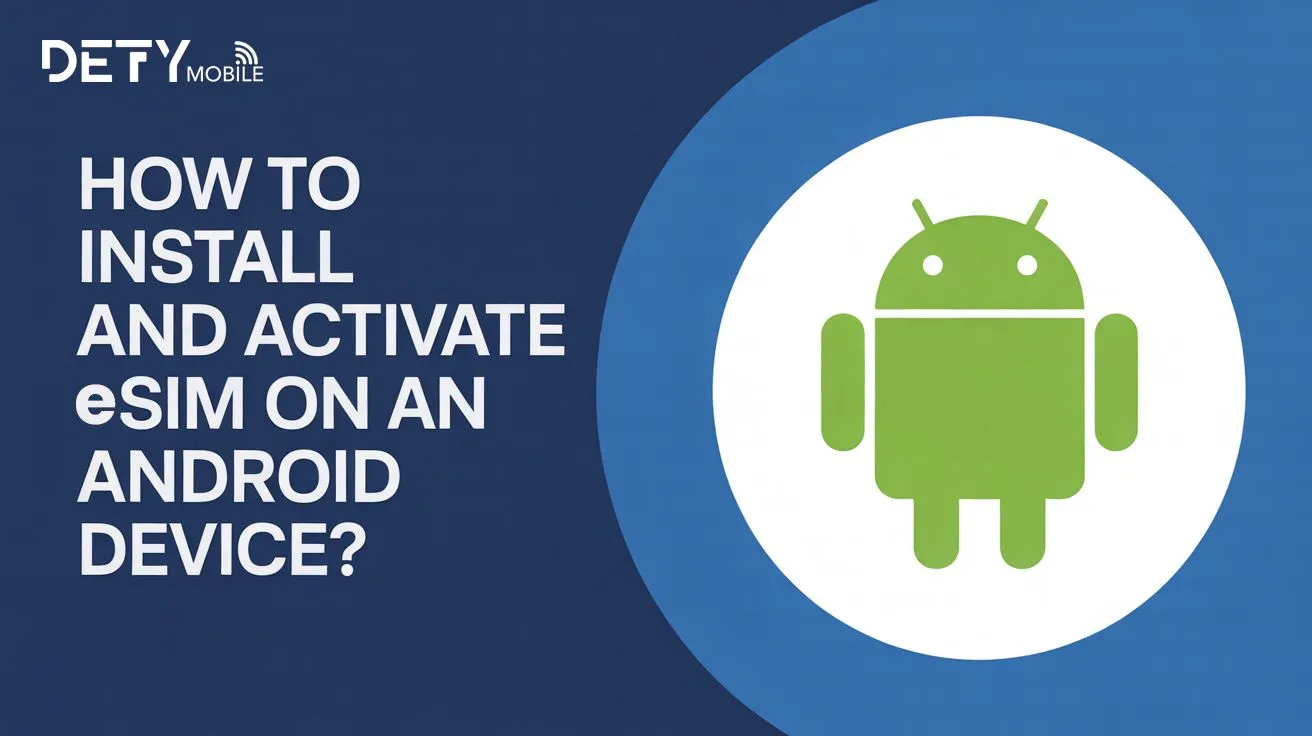eSIM is the latest technology that ensures your device accesses the internet connection during international travel. Installing and activating eSIM on Android devices is a straightforward process. It only takes a few minutes to set up on your Android devices. However, what precisely are the steps to install and activate eSIM?
In this comprehensive article, I will guide you through the detailed steps of setting up eSIM on your Android devices.
Steps to Consider Before Installing eSIM on Android
Before going through the eSIM setup process, you should consider the following steps.
Device eSIM Compatibility
Before eSIM installation, you should confirm whether your device supports virtual SIM technology or not. You can go through the settings to confirm it.
Device Carrier Lock
Carrier-locked devices are compatible with the single carrier network. To use eSIM in Android, the carrier must unlock your device. Contact your carrier to confirm the carrier unlock and ask for assistance in case of a locked device.
How do you install and activate eSIM on an Android device?
You can activate eSIM on your Android device via a QR code or the manual activation method. When the users purchase eSIM from a provider like Defy Mobile, the carrier sends the QR code and other activation details like SM-DP+ address via SMS or email. The following are the steps you can take to set up eSIM, whether you are using a Google Pixel, a Samsung Galaxy, or a Xiaomi.
1. QR Code Installation
- Open your Android Settings.
- Find a Connection or Network and the Internet.
- Tap to SIM Manager and click Add eSIM.
- Scan the QR code provided by the carrier.
- Wait a few minutes; your device will notify you after the eSIM installation is completed.
2. Manual eSIM Installation
You can manually install eSIM on your Android device; it simply requires adding activation details in settings.
- Open the Settings of your device.
- Navigate to Network and Internet.
- Move to SIM Manager and add the eSIM plan.
- Choose manual eSIM Installation and add the activation details manually.
- After a few minutes, your eSIM will be installed on your device.
How to confirm eSIM setup in Android devices?
After installing eSIM via QR code or the manual method, you can confirm whether your eSIM is active or not. It helps to avoid potential connectivity or failed eSIM activation issues. It's pretty easy to confirm your eSIM activation. Go through the following steps to check eSIM.
- Go to the Settings app on your device.
- Scroll to the SIM menu.
- In the SIM or SIM Manager section, if active or connected is shown, your eSIM is active.
If eSIM is not showing, contact your carrier for assistance.
Why is eSIM not set up on my Android device?
If your eSIM is not activated or is not working after activation, there could be several reasons behind it, such as compatibility issues. Some further reasons for failed setup include.
- Outdated Software: The old Android device carrier may lead to the eSIM failure.
- Region Restriction: If your data plan doesn’t include coverage for the area you are traveling to, eSIM will not allow you to access the data connection to your Android device.
- Blurred QR Code Scanning: If you scan the blurred code during installation, your eSIM will not be activated.
- Incorrect Activation Details: During manual installation, if you missed the single digit of the SM-DP+ address, your eSIM will not be activated.
- Incorrect Activation Settings: If you missed a single activation step, it may lead to failed activation.
Android eSIM Installation Issues: Possible Solution
The following are the solution tips that will help troubleshoot your eSIM activation issues.
- Restart your device to troubleshoot the activation issues.
- Update your Android software to the latest version.
- Confirm your device's eSIM eligibility.
- Connect your device with a smooth internet connection for easy activation.
- Turn your device's Airplane mode on and off to troubleshoot the minor glitches.
- Confirm your eSIM plan coverage and whether it offers cellular data services at your destination or not.
Conclusion
How do you install and activate eSIM on an Android device? There are two methods to activate eSIM in your device: QR code scanning and manual eSIM installation. When you purchase an eSIM, the provider will send you the activation details and QR code for the setup. In the article, I described the setup process. Make sure to follow the steps to avoid the eSIM activation issues.
FAQs
How long does it take for an eSIM to be installed on an Android?
It depends on your eSIM plan and carrier. Generally, eSIM installation on an Android device takes a few minutes to activate and connect your device to a supported network.
How do you confirm your device's eSIM compatibility?
- Open your Android device Settings app.
- Scroll to Connections or Network & Internet and then SIM Card Manager.
- If Add eSIM or Add data Plan shows in this section, thankfully, your device supports eSIM.
If adding the eSIM option is not available, you will be required to buy the eSIM-supported device.