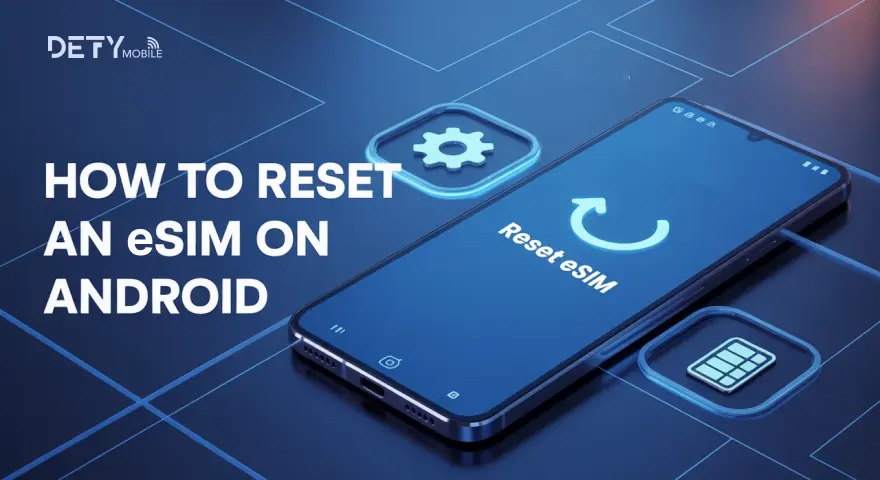eSIM is the digital version of a physical SIM card that provides seamless connection whether you are in your homeland or on an international trip.
Compared to a physical SIM card, portable WiFi and data roaming, eSIM offer an affordable cellular data connection.
But sometimes, when you face a failed data connection or weak internet signals, eSIM requires a reset to improve the connectivity. It is also required when you switch to the new carrier.
In this article, I will go through the accurate steps to reset your eSIM on Android and when you require the reset.
When do you need an eSIM reset?
Here are several reasons why you require the eSIM reset.
Troubleshoot eSIM Activation Issues
A reset is required when the eSIM fails to activate or get installed, but the device can't access the internet connection.
Switch the Carrier
If you are switching to a new carrier, you will need to reset your current eSIM to install the new eSIM in your device.
Device Switching
If you are shifting from the old to the new device, the reset will require you to deactivate your eSIM from the old device.
Does a factory reset delete eSIM?
A factory reset is the process in smart devices that wipes out all your data, including contacts, photos, and resets your settings to default. It troubleshoots the device activation and storage issues.
Does eSIM also get deleted with a factory reset? It depends on your choice; if you select erase data only, your data will be deleted. However, if you select to delete eSIM and data, eSIM will also reset with other settings.
The reset doesn’t mean that eSIM is permanently deleted from your device; only the profile you have installed in your device will be erased. You can buy a new eSIM plan and activate it on your device.
Steps to Reset eSIM on Android
Resetting or removing the eSIM profile from your Android device is straightforward. You can go through the following steps.
- Move to the Android device Settings of your device.
- Find Network & Internet connection or Connection Mobile Network according to your Android version.
- Under this section, look for SIMs, or SIM cards.
- Choose the eSIM profile you want to delete or remove.
- Click on confirm to detail the eSIM setup.
- Restart your device and activate it again.
Steps to Inactivate eSIM Temporarily
To keep your eSIM inactive temporarily for some reasons, you can follow the given steps.
It will not permanently delete your eSIM like the factory reset.
- Open your Android device Settings.
- Navigate to Connections or Network & Internet.
- Look for the Mobile Network and you will see the list of SIMs.
- Select the eSIM to be inactive, tap on it, and toggle up switch off.
Troubleshooting Reset Issues
Sometimes, you go through the eSIM resetting process, but the eSIM still shows in the device, which means it is not deleted. You can go through the following troubleshooting steps.
- During reset, your device should be connected to a fast internet connection.
- Restart your device and again go through the reset process to erase the eSIM.
- If your eSIM is not working after reset, contact your carrier and confirm the data plan activation.
- Check your device software updates and install the pending ones.
Conclusion
Resetting an eSIM is a straightforward process. You can simply do it from your device settings. I have mentioned the steps you can use to remove your eSIM from an Android device.
If you are factory resetting the device shows you the two options to keep or delete eSIM. You can choose the one according to your preference. After reset, if your eSIM is still not working, contact your carrier and request assistance.
FAQs
What if I accidentally delete my eSIM during a factory reset?
If you accidentally deleted your eSIM, it means your activated plan is removed from the device. You should firstly contact your carrier and inform them about the situation and request assistance. The alternative is to buy the new eSIM, like Dey Mobile eSIMs and activate it in your device.
Can I reinstall an eSIM after a reset?
Yes, reset doesn’t mean eSIM is permanently deleted from your device. You can reinstall the new eSIM and access the internet connection.